Three Steps Build a Haptic Model
 I suggest you start from simple model, mine is a big H. You can do a sphere, cube as your first try. To keep the model as simple as you can will give you a clear field levels in X3D file. It will be helpful to understand where the haptic field goes from the beginning.
I suggest you start from simple model, mine is a big H. You can do a sphere, cube as your first try. To keep the model as simple as you can will give you a clear field levels in X3D file. It will be helpful to understand where the haptic field goes from the beginning.Step 1: Build a normal 3D model
You can use any 3D modeling application you're familiar with. I do not have 3D Max on my computer, so I created my model with blender. It's free and fabulous. Oh, don't forget assign material for your model, a default material will do.
Step 2: Export the model as X3D fileThis is too easy to blog anyting on it, just export the file you created.
Step 3: Edit X3D fileHere comes something new. Open the X3D file you just exported with a text editor. Find the field <Appearance> and just after <Appearance> we add a new field <SmoothSurface/>. OK that's all, now you can use H3DLoad to check your model with default SmoothSurface.
Currently, without any programming work we have three haptic surface nodes to choose from. They are:
Pre requirement: a haptic stylus of course
PS: some H3DLoad options:
Currently, without any programming work we have three haptic surface nodes to choose from. They are:
- SmoothSurfce - a surface without friction
- FrictionalSurface - a surface with friction
- MagneticSurface - makes the shape magnetic
Pre requirement: a haptic stylus of course
PS: some H3DLoad options:
- -f for fullscreen
- -m for mirror
- -s for with spacemouse
Labels: Haptics

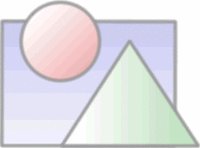

0 Comments:
Post a Comment
<< Home