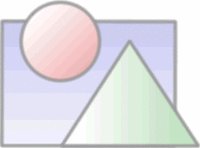Compiling 64 bit Qt5 using Visual Studio 2012 (Windows SDK 8.0)
Added Qt Creator 64 bit built
1, extract Qt to c:\opt\qt-5.0.2
2, download ICU and extract it under c:\opt\ICU
3, install Python 2.7.4 x86_64 (C:\Python27)
4, install ActivePerl 5.16.3 x64 (C:\opt\Perl64)
5, build 64 bit ICU, open the allinone.sln under c:\opt\ICU\source\allinone by Visual Studio 2012 and pick solution platform as x64 and build solution.
6, open VS2012 x64 Native Tools Command Prompt
7, set environment variables:
set QTDIR=C:\opt\qt-5.0.2\qtbaseset QMAKESPEC=win32-msvc2012set PATH=%PATH%;C:\opt\perl64\bin;c:\opt\Perl64\site\bin;c:\opt\ICU\bin64;c:\Python27;c:\Python\DLLsset INCLUDE=%INCLUDE%;C:\opt\ICU\includeset LIB=%LIB%C:\opt\ICU\lib64
8, config Qt for compiling
cd c:\opt\qt-5.0.2
configure -prefix %CD%\qtbase -release -opensource -icu -platform win32-msvc201210, fire the command to build Qt
c:\opt\qt-5.02.\jom\jom.exe -jN (N is the number of parallel processes)Build Qt Creator
1,download Qt Creator and extract it to c:\opt\qt-5.0.2\qt-creator-2.6.2
2, cd c:\opt\qt-5.0.2\qt-creator-2.6.2
qmake -r